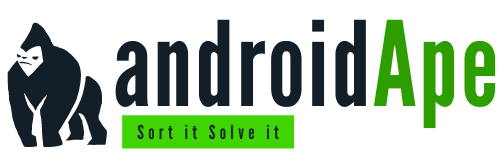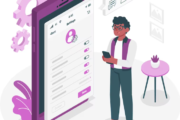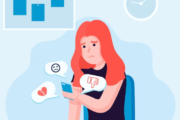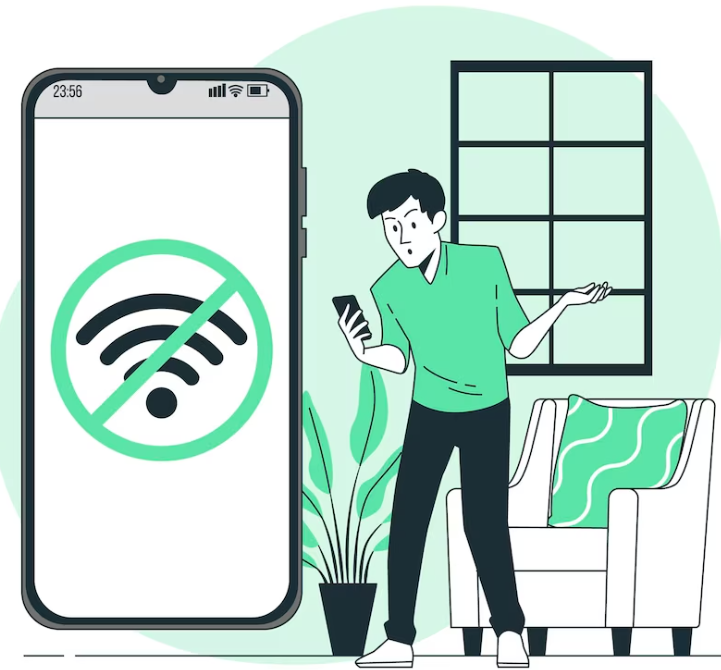
Picture this: you’re stuck in the middle of a gripping Netflix series, your favorite snack within arm’s reach, and suddenly, your phone signal goes AWOL. Your call drops faster than a scoop of ice cream on a scorching summer day. The struggle is real, my friends. So, what’s the deal with the annoying “unable to activate WiFi calling at this time” message? Let’s dive into the world of WiFi calling, Android, and those infuriating moments when technology decides to take a coffee break.
Hitting a WiFi Wall: The Annoying Glitch
WiFi calling. Sounds like a dream, right? You’re happily chatting away on your phone, sipping coffee in your cozy corner, and the world is your oyster. That’s the dream scenario. But life’s not always a dream, is it? If you’re seeing that pesky message telling you that WiFi calling is on vacation, don’t panic. You’re not alone in this struggle.
What’s WiFi Calling Anyway?
Alright, let’s start with the basics. WiFi calling is like a phone call’s secret sidekick. Instead of relying solely on cellular towers, your phone uses your WiFi connection to make calls. It’s like your phone is shouting, “Hey, I don’t need no stinkin’ cell towers to talk!” But sometimes, just like we need our morning coffee to function, your phone needs its own kickstart.
The WiFi Calling Tango: Your Android’s Dance Moves
Ah, Android. The operating system that’s as diverse as a box of chocolates. While it offers more customization options than your favorite pizza joint’s toppings list, it can also throw a curveball when you’re least expecting it. So, when WiFi calling decides to play hide-and-seek, it might be your Android’s way of keeping you on your toes.
Step 1: The Classic “Turn It Off and On Again” Move
Yeah, I know, it’s the oldest trick in the book, but it works more often than you’d think. Swipe down that notification bar, hit the WiFi icon, give it a moment, and then hit it again. Sometimes, all your Android needs is a gentle nudge to remember its WiFi calling mojo.
Step 2: Airplane Mode – Not Just for Airplanes
Here’s a neat trick: toggle on the Airplane mode, wait a bit, and then toggle it off. It’s like giving your Android a virtual pat on the back. This mini reset can jog its memory and remind it that, yes, it’s supposed to play nice with WiFi calling.
Step 3: Update, Update, Update
You know those app updates that pop up every now and then? They’re not just there to annoy you. They’re like little parcels of magic that fix bugs and add sparkly new features. So, if your WiFi calling is giving you the silent treatment, head over to your app store and make sure your phone and its apps are up to date.
Step 4: WiFi? Check. Calling? Check. Battery? Uh-oh.
Ah, the ol’ battery trick. A phone’s power source can sometimes play the role of the ultimate party pooper. If your battery is running low, your Android might decide to drop some features to save energy. So, before you blame your phone’s lack of cooperation, make sure it’s not just in need of a quick recharge.
The Ultimate Showdown: Android vs. Carrier
Alright, time to spill the beans: sometimes the issue isn’t with your Android but with your carrier. Yeah, those folks who bring you signal like Santa brings gifts. Your carrier might need to enable WiFi calling for your account, or there could be a technical hiccup on their end. Give them a shout and let them work their magic.
Why Can’t Technology Just Behave?
Trust me, I feel your frustration. There’s something exasperating about technology acting up when we need it the most. It’s like your GPS taking you on a wild goose chase when all you wanted was a slice of pizza. But remember, just like pizza, tech glitches are part and parcel of life. They’re the spicy jalapeños in the otherwise mundane salad.
Conclusion: The Battle Isn’t Lost
So, there you have it. WiFi calling might decide to play coy, but you’ve got the moves to show it who’s boss. Whether it’s a quick restart, a check for updates, or a chat with your carrier, you’re armed with the knowledge to troubleshoot like a pro. Remember, you’re not alone in this tech tango. Even the savviest of us have danced the WiFi calling cha-cha. Keep calm, stay patient, and soon enough, you’ll be back to streaming, chatting, and conquering the digital world one WiFi call at a time.
FAQs: Unraveling the Mysteries of WiFi Calling Woes
Q1: Why is my WiFi calling not working on my Android? A: Android can be a bit finicky at times. Try restarting, toggling Airplane mode, updating your apps, or checking your battery. If all else fails, your carrier might hold the key.
Q2: Can I use WiFi calling even if I have full signal bars? A: Absolutely! WiFi calling isn’t just for when you’re stranded in a signal desert. It can be a lifesaver even with full bars, especially if you’re in a building with spotty reception.
Q3: Will WiFi calling eat up my data? A: Nope, it won’t gobble up your data plan. WiFi calling uses your WiFi connection, not your mobile data.
Q4: Is WiFi calling available on all Android phones? A: Most recent Android devices support WiFi calling, but some older models might not. It’s best to check with your carrier and device manufacturer.
Q5: Can I text with WiFi calling too? A: You bet! WiFi calling isn’t just for chats that involve soundwaves. It covers texts as well, making sure you’re never stranded on an island of “no signal.”
So there you have it, folks! WiFi calling might be a tricky dance partner, but armed with these tips and a sprinkle of patience, you’ll be salsa-ing back into those calls in no time.