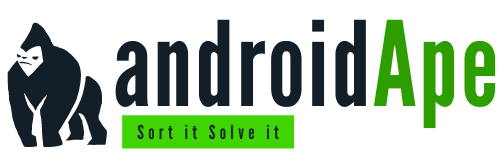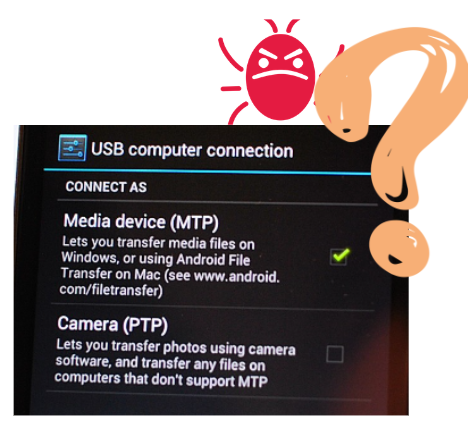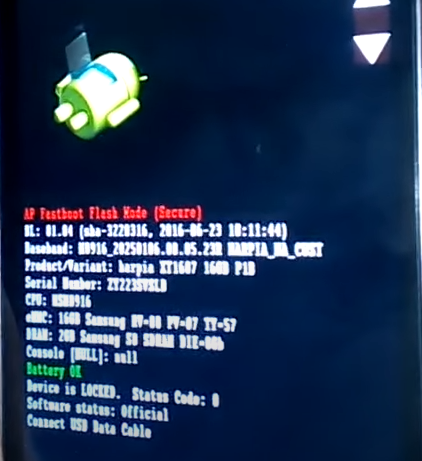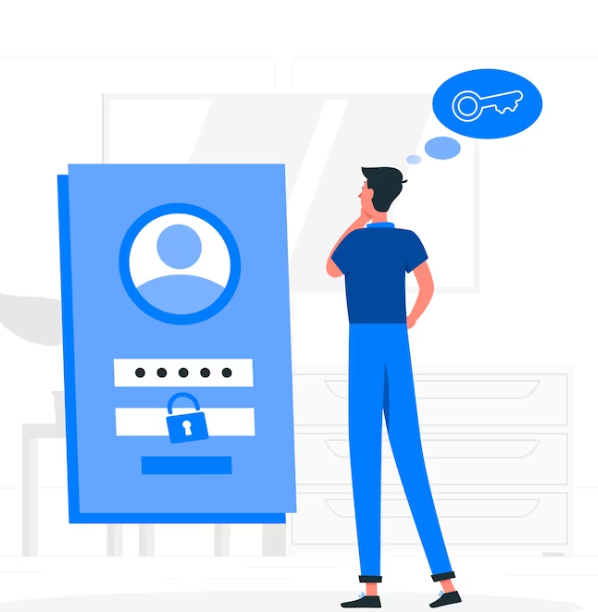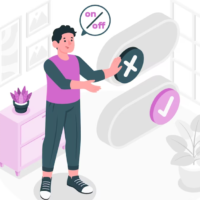
Alright, fellow Android aficionados, gather around! We’ve all been there – you’re trying to install some cool app from outside the Google Play Store, and bam, Play Protect swoops in like an overprotective parent, slapping you with a warning. It’s like trying to sneak cookies from the cookie jar, but the jar’s got an alarm system! 🚨
But fear not, my tech-savvy friends, because today we’re diving into the Android wilderness and learning how to tame the Play Protect dragon. 🐉 We’ll navigate this jungle together, and by the end of this guide, you’ll be installing apps like a pro.
H1: Why Play Protect Can Be a Buzzkill
Alright, so Play Protect, in theory, is your smartphone’s guardian angel. It’s there to protect you from potentially harmful apps that could turn your phone into a digital disaster. 📱💥
But sometimes, it’s like having that friend who insists on being your designated driver when you only had one sip of soda. It’s a tad bit overzealous. So, let’s see how to give it a little breather without compromising your phone’s safety.
H2: The Battle Plan
H3: Step 1: Get to the Settings Menu
First things first, we need to reach the settings menu on your Android device. It’s like your phone’s control center. You can usually find it by swiping down from the top and tapping on the gear icon. ⚙️
H3: Step 2: Security & Location
In the settings menu, scroll down until you spot “Security & Location.” Tap on it. This is like entering the castle where Play Protect resides. 🏰
H3: Step 3: Play Protect
Now, within the Security & Location section, you’ll find “Play Protect.” It’s the dragon’s lair. Click on it. 🐲
H2: Time to Calm the Beast
H3: Step 4: Disable Scan Apps with Play Protect
Inside Play Protect, there’s an option called “Scan apps with Play Protect.” Toggle it off. This is where you tell the dragon to stop guarding your cookies. 🍪
H3: Step 5: Disable Improve Harmful App Detection
While you’re at it, there’s another option below called “Improve harmful app detection.” Turn this off too. You’re basically telling Play Protect to chill out a bit. ❄️
H2: Should You Really Do This?
H3: The Disclaimer
Now, before you go wild disabling all the Play Protect settings, let me drop a little wisdom. Play Protect isn’t always a killjoy. It’s saved many Android users from potentially sketchy stuff.
“Now, let’s talk about what happens when you turn off Play Protect. It’s a bit like leaving your front door wide open – you never know who might wander in. So, be extra sure about the app you’re installing and where it’s coming from before you go down this road. 🚪
Wrapping It Up
Play Protect – Friend or Foe?
As we wrap things up, let’s clear the air about Play Protect. It’s not your enemy; it’s more like that well-meaning but sometimes overly cautious friend. It’s got your back, trying to keep your Android safe, and that’s a good thing.
But, hey, we Android enthusiasts love a little more control over our devices. So, these steps we’ve covered can help you find that sweet spot between safety and freedom. Just remember, with great power, as Spidey says, comes great responsibility. 🦸♂️”
Now, go forth, fellow Android adventurer, and install those awesome apps without Play Protect breathing down your neck. 🌟
H1: FAQs About Taming Play Protect
H4: 1. Is it safe to turn off Play Protect?
Well, it’s a bit like asking if it’s safe to leave your front door unlocked. It’s generally safe if you’re vigilant and cautious about what you install. But don’t blame us if you accidentally let in the digital equivalent of a raccoon rummaging through your trash.
H4: 2. Can I turn Play Protect back on?
Absolutely! If you ever feel like Play Protect needs to put on its superhero cape again, just follow the same steps but toggle the settings back on. It’s like inviting your friend back to the party after they’ve had some time to cool off.
H4: 3. Will disabling Play Protect make my phone faster?
Not noticeably. The impact on performance is minimal. It’s more about letting you do your thing without Play Protect constantly waving a safety flag.
H4: 4. Are there alternative ways to install apps safely?
Indeed, there are. You can use trusted third-party app stores or sideload apps with caution. Just remember that your phone’s safety is in your hands.
H4: 5. Does Play Protect work against all types of malware?
It’s pretty good at catching known malware, but it might not always catch new and sophisticated threats. That’s why it’s wise to have some antivirus backup.
So, there you have it, folks – a guide on how to take control of Play Protect without compromising your Android’s safety. It’s all about finding that sweet spot between security and freedom. Now go forth, install those cool apps, and enjoy your Android journey! 📱✌️