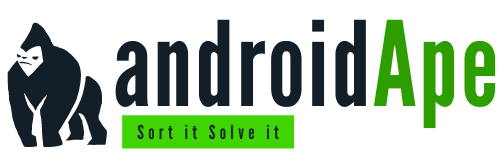Putting the Brakes on Pesky Android Apps (Without the Drama of Uninstalling!)

Hey there, Android aficionados! 📱 Let me paint you a picture. You just snagged this snazzy new app on your Android device. It’s promising all sorts of digital wonders. But, lo and behold, it turns out to be a battery-draining, data-guzzling monster! 🧟♂️
Now, before you start considering a breakup (uninstalling), let’s talk about taming the beast. Today, I’m going to let you in on a little Android wizardry: how to disable apps without the whole breakup drama. It’s like teaching your pet dragon some manners without sending it to the dragon sanctuary. 🐉 Ready? Let’s roll!
H1: The Art of App Taming: A Non-Uninstall Guide
So, here’s the deal, folks. Android is a flexible beast (pun intended). It lets you keep those apps on a leash without the bitter farewell of uninstalling. Here’s how you do it.
H2: Dive into the Android Playground
- Hunting the Settings: First things first, grab your Android and find that settings gear. It’s like your app’s playground supervisor. 🛠️
- Playground Map: Now, scroll around until you spot “Apps & Notifications.” This is where all the apps are hanging out.
- Line Up the Apps: Inside this place, you’ll find a bunch of apps, all lined up like students in a school assembly.
- Pick Your Target: Find the app that’s been giving you a headache. Maybe it’s the one draining your battery like a juice box at a kids’ party.
H2: Time to Lay Down the Law
- Storage & Cache: You’ll see something called “Storage & Cache” on your app’s page. It’s like their secret hideout.
- Cache-Control: First, try hitting “Clear cache.” It’s like tidying up a room. Sometimes, it makes a big difference.
- Data Discipline: If clearing the cache didn’t do the trick, go for “Clear storage” or “Clear data.” This is the hard reset button. Be warned; it’s like giving your app a total makeover.
- The Ultimate Move: Now, here’s the grand finale – the “Disable” button. Push it with gusto. 🚫
H2: What Just Happened?
So, let’s break it down. When you hit “Disable,” you’re telling your Android, “Hey, this app needs a timeout. Send it to the digital naughty corner.” Basically, it won’t run in the background or hog your resources anymore.
H1: The Quirky Side Effects of App Timeout
Now, before you go disabling everything like a kid in a candy store, let’s talk about the quirks.
H2: App Oddities
Some apps are like the foundations of your Android world. If you disable them, you might turn your phone into a digital Picasso painting – beautiful but a little wonky.
H2: No Updates for You
Disabled apps are like bears in hibernation. They won’t wake up for updates, so be ready to manually kick them out of bed if needed.
H2: Tantrum-Throwing Apps
Some apps hate being disabled. They might throw tantrums and crash your phone’s party. Not fun.
H1: Bringing Back the Exiled Apps
Alright, let’s say you miss your ex-app. You want it back in your digital life. How do you resurrect it?
H2: The Disabled App Graveyard
- Return to the Playground: Yep, head back to the settings playground. It’s your command center.
- App Graveyard Tour: This time, click on “See all apps.”
- Unearth the Exiles: Look for the three dots (ellipsis) usually in the top-right corner. Tap it and select “Show disabled apps.”
H2: App Resurrection Ceremony
- Choose Your Ex-App: Scroll through the digital graveyard and find the app you want back.
- The Revival Button: Click on it, and you’ll see the “Enable” button. Hit it, and your app will rise from the ashes! 📈
H1: The Grand Finale
And there you have it, folks! You’ve just unlocked a superpower – the ability to keep unruly apps in check without sending them to the digital abyss. Disabling apps can save you battery, data, and those hair-pulling moments. But remember, not all apps are game for this adventure.
So, go forth, my Android warriors! 🚀 Tame those apps, save your resources, and may your digital adventures be smoother than a buttered sled on an ice slide!
Got questions? You bet! Here are some FAQs to clear up any lingering doubts:
H1: FAQs (Frequently Asked Fun)
H3: Can I disable any app on my Android phone?
Well, not every app is fair game. Some are like the beating heart of your Android system, and disabling them might give your phone a serious case of hiccups. So, be cautious!
H3: Will disabling an app delete my data?
If you hit the “Clear storage” or “Clear data” button before disabling, yep, your data is a goner. So, backup before going all ninja on your apps.
H3: Can I resurrect a disabled app?
Absolutely! Just follow the steps mentioned above in the “Bringing Back the Exiled Apps” section, and your app will be back in the digital world.
H3: What if I disable an app and then update it later?
Disabled apps don’t update automatically. You’ll need to give them a little nudge to get with the times when you re-enable them.
H3: Will disabling apps speed up my phone?
It can help, especially if you’ve got apps hogging resources in the background. But don’t expect miracles. If your phone’s on its last legs, it might be time to consider a shiny new upgrade!
Alright, my digital adventurers, that’s all she wrote! Go forth, wield your Android powers responsibly, and may your battery live long and prosper. 📱💥