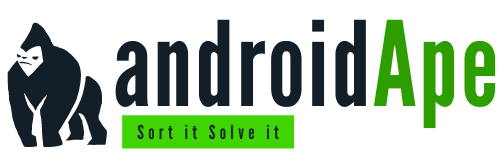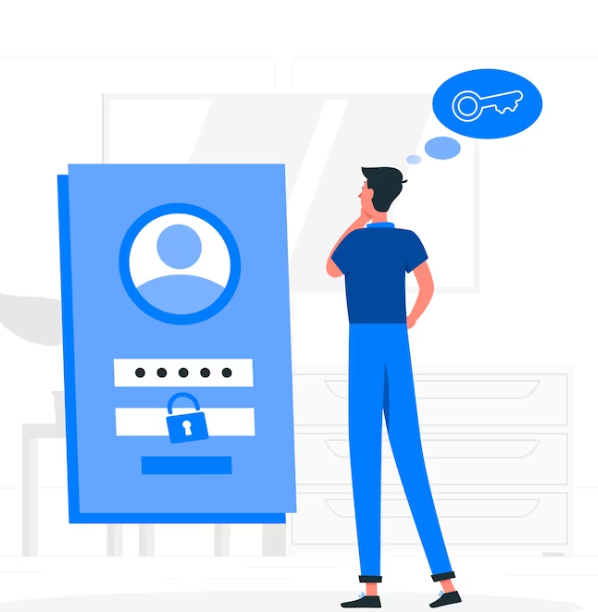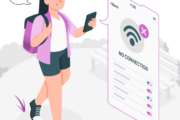Hey there, tech-savvy explorers! So, you’ve got this amazing router sitting on your shelf, ready to beam the internet across your humble abode. But here’s the kicker: your only internet source is your trusty smartphone hotspot. Don’t sweat it – I’ve been there, and done that, and I’m here to guide you through this digital labyrinth! 🧙♂️
Hitting the Tech Crossroads: Router vs. Hotspot 🛤️
Okay, let’s picture this: you’re in a video conference, trying to seal a deal while your favorite show buffers for eternity. Talk about frustration, right? Now, imagine having the power of a full-fledged router combined with your mobile hotspot. That’s like having both a private jet and a sports car – you’re unstoppable! 💥
The Love Story Begins: Router Meets Hotspot ❤️🔥
So, you’re probably wondering how these two tech legends can team up. Here’s where the magic happens. Remember that router of yours? It’s got these nifty WAN (Wide Area Network) and LAN (Local Area Network) ports just begging to be put to good use. And your smartphone? It’s a hotspot magician, ready to share its internet prowess.
Let’s Get Technical: A Dash of Settings and Cables 🛠️🔌
Step 1: Gather the Forces 🛡️
First things first, gather your router, your smartphone, an Ethernet cable (you know, that squiggly cable with a weird-shaped plug), and a sprinkle of patience. Oh, and don’t forget a cup of coffee – this is gonna be a bonding session.
Step 2: Dive into the Router’s Settings 🌐 Get those fingers ready, time to take a peek into the router’s settings via a good old web browser. First things first, dig up that special code called the router’s IP address – it’s like having the key to the secret clubhouse. It’s usually hanging out at “192.168.1.1”. Sneak it into your browser’s address bar, and bam! You’ve just opened the door to the router’s world.
Step 3: The Setup Disco 💃 Now, brace yourself, because the router might pop a question: username and password, please! Dive into the manual – you know, that booklet you toss aside? Usually, the answer is something as generic as “admin/admin”. Spot the “WAN Settings” or “Internet Setup” – that’s the hotspot hookup zone. Look for “Dynamic IP” or “DHCP” – that’s just the router politely asking your hotspot for some of its digital mojo.
Step 4: Tech Cuddles 👩🚀👨🚀 Grab that trusty Ethernet cable, it’s showtime! Plug one end into the router’s WAN port, and the other snugly into your smartphone’s USB tethering slot. This is the tech version of a heartwarming hug – your router’s essentially borrowing the internet superpowers of your smartphone. They’re gonna be best buds now!
Step 5: Rejoice! 🙌🎉
Refresh those web pages that used to take forever to load. Stream videos without the dreaded buffer monster showing up. Your devices are singing in harmony, thanks to your genius connection. 🎶
Navigating Rough Waters: Possible Hiccups and How to Tackle Them 🚧
No tech journey is complete without a little turbulence. Sometimes, your router might be like, “Wait, what? Smartphone internet? Nah.” Don’t fret – just reboot your router and make sure all the settings are in place.
Troubleshooting Tip: When in Doubt, Reboot! 🔄
If things aren’t going as planned, remember the golden rule: turn it off and on again. Unplug that router, sip on that coffee you made earlier, and plug it back in. This simple trick often does the trick.
The Grand Finale: Living the Dream with Your Combined Powers 🌈🚀
And there you have it, fellow tech adventurers! You’ve successfully married your router and your smartphone hotspot, giving birth to a seamless internet experience. Gone are the days of buffering woes and laggy connections. You’re the hero of your digital realm!
FAQs: Your Tech Safety Net 🕸️🛡️
Q1: Can I use any router for this? Absolutely! As long as your router has LAN and WAN ports, you’re good to go.
Q2: My router’s IP address isn’t working. Help! No worries! Check your router’s manual or search online for the specific IP address for your router model.
Q3: Will this drain my smartphone’s battery? Yes, it will use up some juice, but not as much as you’d think. Keep that charger handy, just in case!
Q4: Do I need an Ethernet cable? Yes, that’s your trusty bridge between the router and your smartphone’s hotspot. Make sure it’s long enough to reach both ends comfortably.
Q5: Can I still take calls while my hotspot is connected? Absolutely! Your hotspot and calls can coexist without any issues.
So there you have it, folks! With a dash of technical know-how and a sprinkle of determination, you’ve woven together your router and smartphone hotspot into a digital symphony. Now go forth and conquer the internet like the tech superstar you are! 🚀🌐